
Some businesses owners rely on their iPhone for a lot more than just work-related functions. With so many applications consuming your phone's processing power, your iPhone's battery can quickly get drained. This, in turn, drains your productivity. If your phone is always dead, you can't get much done with it. Shouldn't there be a way to boost your battery's efficiency?
Just like Android and the other smartphone devices out there, Apple's iPhone has all kinds of nifty tricks that we can take advantage of to increase the energy retention of the battery. Here are three ways of doing so.
1- Control Your Applications
Even applications that you don't use often, or those you have no interest in, can eat up a lot of data simply by being active. This leads to more energy consumption and a drained battery. Therefore, it makes sense to disable these applications to make sure that your battery can retain the most charge throughout the day. You can do so by going to Settings > General >> Backgound App Refresh. This lets you unselect the apps you don't want running in the background and eating up your battery.
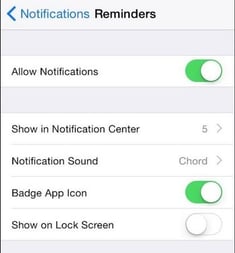
Furthermore, you can check which apps are using most of your battery's power. To check your battery usage tendencies, go to Settings > General > Usage > Battery Usage. This is often a good place to see where you can cut some corners and not use up so much battery life.
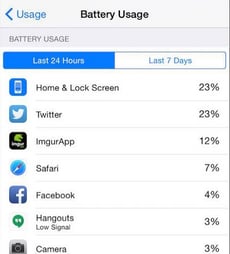
2- Only Use WiFi When Necessary
When you think about this one, it makes perfect sense. You don't want to use up your mobile data while out and about, so using WiFi is the logical option. The problem with WiFi is that it's constantly searching for a connection, and searching uses up a ton of battery power. You can turn your WiFi on or off by accessing the Control Center and tapping the WiFi button. By disabling WiFi and only using it at home or the office, you can cut down on both wasted battery life, as well as data usage.
3- Disable GPS Tracking and Location Sharing
Most of the time, your phone's GPS will be tracking where you go so it can deliver content to you based on your location. While this is kind of neat at times, it can also be a huge strain on your battery. You can turn this feature off by going to Settings > Privacy > Location Services > System Services, and turning off the Frequent Locations option.


Subscribe to get weekly email updates on technology trends, business strategy, cool apps and more!
Level 1, 29 Enfield Street Mount Eden, Auckland 1024
Auckland +64 (9) 377 8282
Sydney +61 (2) 909 80958
Melbourne +61 (3) 860 99929
Brisbane +61 (7) 308 82375
Copyright 2017 Lancom Technology. All Rights Reserved.